Anybody who has ever used a browser will be aware that every website they visit is cached and preserved as a record in your History. You may quickly view your past whereabouts on Chrome History for the current day, week, or even year. Even though History is an excellent resource for locating recent visitors, it is useless for assembling a more comprehensive picture. It doesn’t assist you in determining the route you followed while looking for Alaskan vacations or when researching new items and their characteristics.
Go into Journeys.
With journeys, customers may view their online route as a collection of organised entries. All the websites you visited throughout your search are displayed in those entries, which are based on the topic you looked for or discovered. For example, if you did wind up studying a trip to Alaska, the Journeys page in Google Chrome would display every website you visited related to that research. This covers the first Google search you did, the pages you went to from there, and so on. All the data is presented in a tidy window that makes it simple to go back to any of those pages. This is Chrome’s solution for broken searches and the inevitable hiccups that occur when using the internet.
Where is Journeys available?
Journeys acquired sufficient traction following the first testing phase in October 2021 to find its way into the popular public version of Chrome. Eventually, in February 2022, the functionality became operational and people could test it out on PCs. Languages in which Google Chrome Journeys is now accessible are:
- English
- German
- French
- Spanish
- Italian
- Dutch
- Spanish
- Turkish
Regretfully, Chrome Journeys cannot yet be accessed on mobile devices. Since the functionality is still relatively new, future iterations may include a larger variety of OSs and improvements.
Locating and using Chrome Journeys
Getting Around Chrome Journeys
You will need to take a few familiar steps into Chrome’s settings in order to uncover your previous online experiences. You may then investigate what Journeys has to offer and perhaps turn it into a handy tool for Chrome usage in general. Here’s where to look for Journeys:
Chrome should open on your desktop.
Tap the overflow (three-dot) menu in the upper-right corner of your screen.
Hover your cursor over History and choose it from the newly displayed menu.
At first, Chrome will display its History page; however, you should choose Journeys located at the top.
To get there, only that is necessary. From this page, you can use Chrome to browse through your most recent Journeys and take additional actions if necessary.
Choices for Every Trip
Every entry on the Journeys page has one or more secondary sites listed beneath it, along with the primary site, which is usually a Google search. The websites you visited and found throughout your search are represented by those. There is an overflow menu on the right side of the main website. There are a few options available to you if you click the overflow menu.
You have the option to erase the entire Journey from your history, open all of those tabs in a new group, or delete the parent site alone. One great feature that enables you to quickly return to your work on these sites is the ability to open them again into a new tab group.
You may also see a list of suggested searches at the bottom of the card for some Journeys. All you have to do is click on one of the search bubbles to open a new tab. This lets you pick up where you left off at any given time, or even change the direction of your search. There may be a “See more” button as well. This shows up if your Journey is longer than a few places and cannot fit on a single card without taking over other cards’ space. Simply press See more to discover the entirety of your Journey, including the history of that search.
It’s important to note that all of the data for Journeys is presently kept locally on your device and is not saved on the cloud. This is not the case with Google Chrome’s History function, which lets you access a website you initially came onto on a separate device by storing your browsing history across all of your devices in the cloud.
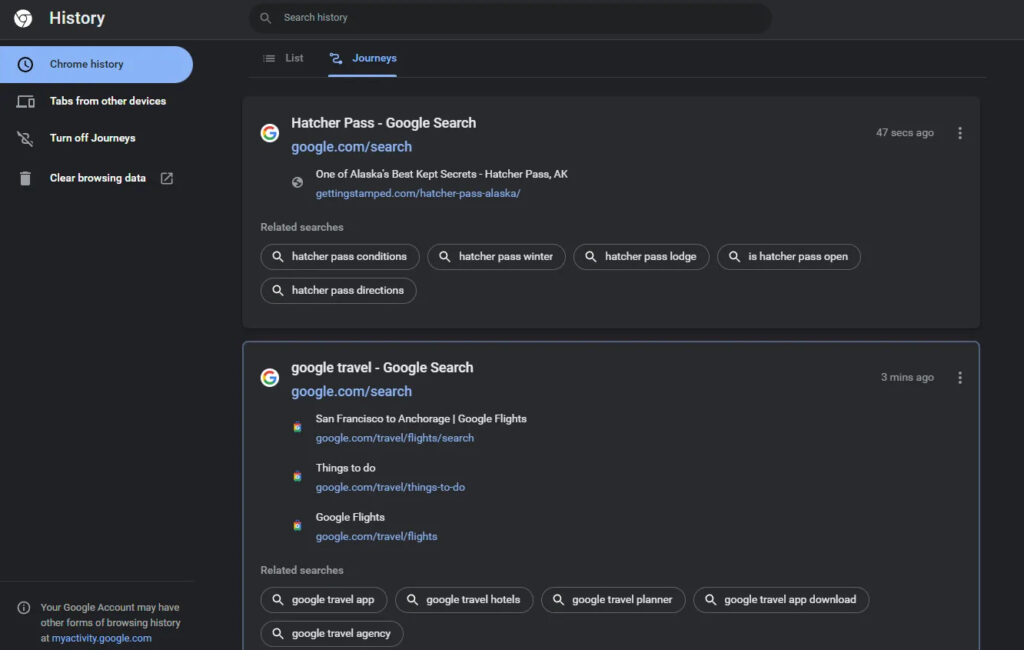
How to turn off journeys in chrome
Naturally, Journeys is not need to be used at all. You can really turn off the function completely. When you select the “Turn off Journeys” option located on the left side of the Journeys page, Journeys will be instantly disabled. You may reactivate the function by clicking that button one more to turn them back on.
For the most part, Chrome Journeys is a fantastic tool for everyone. Journeys should help you whether you’re a student, doing research on a new subject, or just browse at your leisure. With an emphasis on being a bit more helpful, the feature gives you a more distinctive picture of your Chrome browsing history. As such, Journeys may start to function as a page you visit during, rather than after, your subject search.


